Recover Deleted Folders On Windows 7 is what this tutorial will show you. I have finally found the solution on how to Recover Deleted Folders On Windows 7
So you have mistakenly deleted very important folders on your computer and you wanted a way to recover them? Your obvious solution was to use a recovery software. You searched the web, got a lot of them but didn’t even know which one to use. Well, you happened to find one. Then again there was another problem: how to use it?.Okay, you were able to find your way around it, but again: it is taken the whole of your life to recover the files? Hmm, this is really frustrating!
You searched the web again and you found this link? How to recover deleted folders on your PC without using any software? Really? Oh yeah!!! Let me show you how.
Can you remember the exact name and location of the deleted folder?
If you can, create a new folder at the exact place where the folder was and name it with the exact name of the deleted folder. Yes, the same name and the same place of the folder. Now, right click on the folder you have created, go to “Properties” and select “Previous Versions” You will find a list of previous versions, choose the one with the date before you deleted the folder, and click on “Restore”.
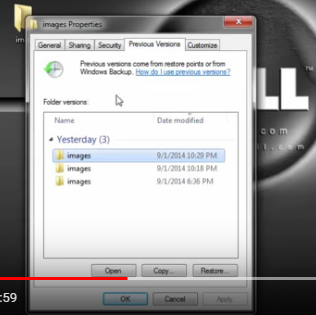
That’s all! Your files should be inside the folder you created.You have successfully been able to Recover Deleted Folders On Windows 7 without a software
You can’t remember the name of the deleted folder?
No problem. but at least you can remember the drive on which the folder was. Yes, you should. If the folder was on your desktop or inside the Library (music, video, document picture), the folder would be on the drive C; that’s, the Windows Drive.
Right click on the drive which had your deleted folder(s), then choose “Restore previous versions”. Once again, you will find a list of previous versions.
Double click on the one with the date before you deleted the folder. Now you can look through and find your deleted folder or files. If the item was on your desktop, go to “Users”, your name, and then Desktop. You should find you files there. Now to recover them, right click, copy and paste it anywhere you want. DONE!!!
There are no previous versions available?
If you get this message, don’t worry.
Just make changes on your drive, that is, you can delete a file, create a new folder, copy a file to another place. Just do anything that will change the drive's current state.
After this, wait for about 10 to 15 minutes, then perform the trick again. This time round, I bet you, this trick to recover your folders without any software will work like magic.
I will send you new posts straight into your inbox so you don't have to come here often. Please subscribe below.
[bftpro 6]

