Is your executable jar file not running on double-clicking on Windows 10, Windows 8.1, or Windows 7?. If you have tried running jar file and nothing happens, or you are unable to run jar file from the command line or maybe jar file opens and closes immediately, this tutorial will help you solve the .jar File will not Open in Windows 10 but opens with Winrar problems.
I am here to give you two .jar file openers or editors that will enable you to solve the .jar file won’t open problem and help you run .jar extension on Windows.
Method 1
As the name implies .jar file is a java file created with the java programming language so to run it you to install java on your PC so it can read the .jar file and help solve the .jar file won’t open problem
Download link for the java file is at the bottom of this post.
Step1: While on the java download website, click on “Java Download” which will take you to another page where you must click on “Agree and Start Free Download”
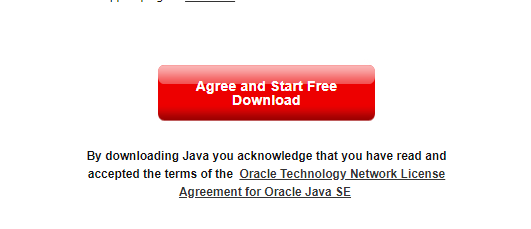
Step2: After download, right on the java file and “Run as an Administrator” and install it. After installation, rght click on your .jar file, click on “Open With” and you should find “JAVA(TM) Platform SE binary” click on that, and your .jar file will start running smoothly. 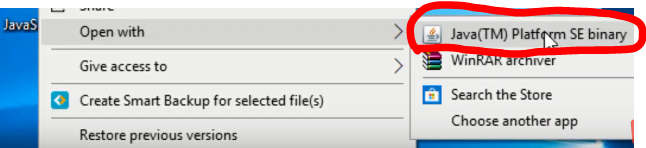
If you don’t see this option and follow me to the method 2 below
You might also like: How to hide or show desktop icon Windows 10
Method 2: If method 1 does not work for you, you will need another .jar file opener which is called Jarfix. Download the link at the bottom of this post. 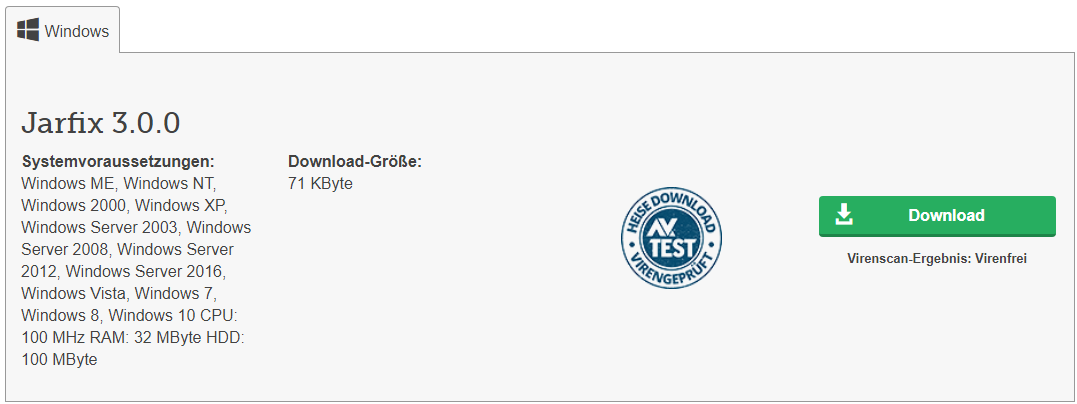
Click on the Download button to download. After download, just double click on the Jarfix file, a window will pop up, just click OK. That’s all you need to do.
This tutorial was about executable jar file not running on double-clicking on Windows
