Do you want to Remove Ads By SalePlus From Google Chrome and Firefox? Then bear with me whilst we study this article on how to Remove Ads By SalePlus From Google Chrome and Firefox. Getting rid of Ads By SalePlus From Google Chrome and Firefox is very useful on our browser.
Ads by sale plus are those annoying ads that show up on your browser's interface anytime you visit a particular webpage. They are not only annoying but also consume your internet data and slow down your computer.
If you are looking for a way to block or remove them from your browsers’ interface, this tutorial is just right for you.
ON GOOGLE CHROME
Go to “Menu” on the upper right hand corner, click on “Settings”, then on the left hand side, click on “Extensions”. In the list of extensions that have been installed, you should find “SalePlUs”
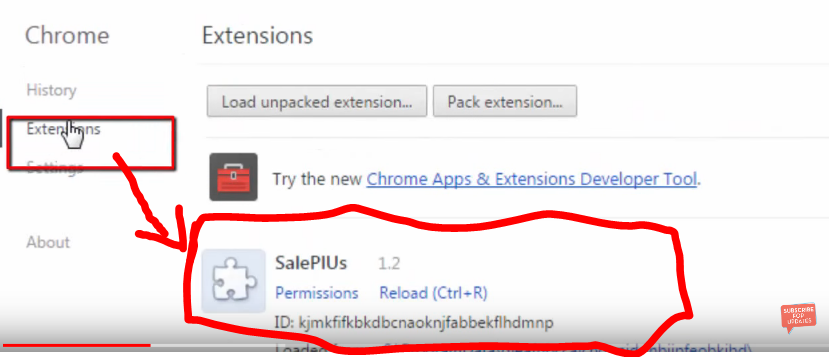
First, below it, you will find “Loaded from:”, click on that link. This will open where the file is on your computer, you must delete that folder from your computer.
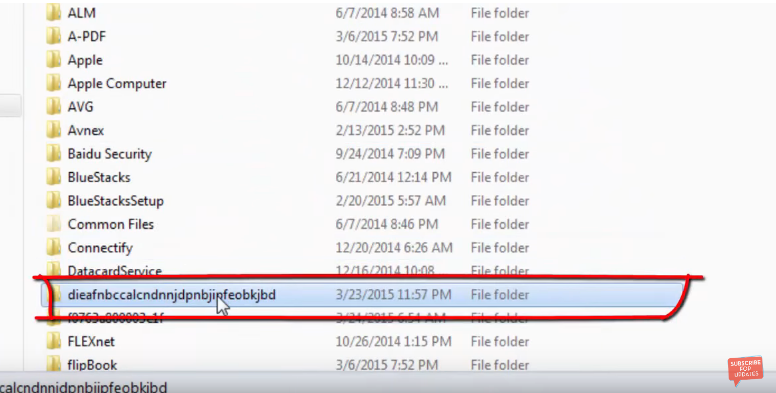
Secondary, go back to your browser and delete the extension from your browser.
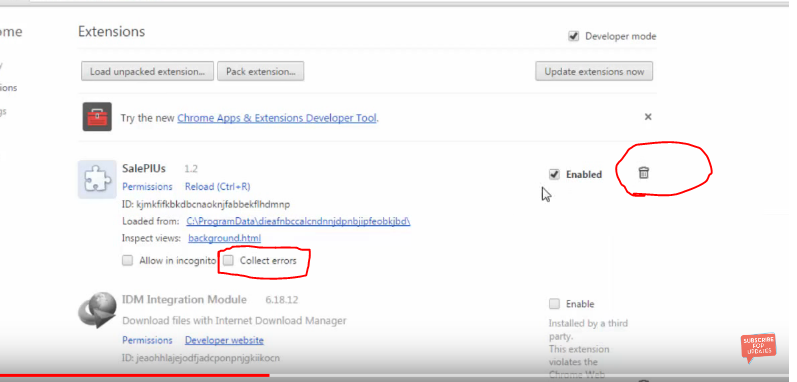
Lastly, go to “Settings”, scroll down and click on “Show Advanced Settings”. Under the “Privacy” option, click on “Clear browsing data”. A window will pop up; on the “obliterate the following items from” choose when the ads started appearing or you can simply choose “the beginning of time”.
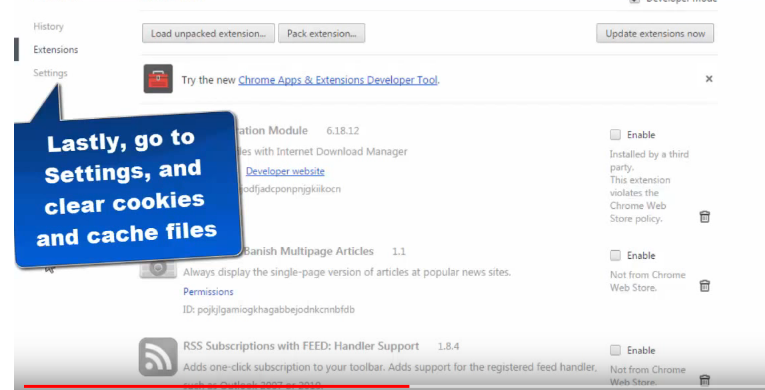
Now, go down and check “cookies and other sites and plug-in data” and “cached images and files”. You must then click on “Clear browsing data”. That’s all, the ads will stop showing up on your browser.
Read also; Put Password On Google Chrome Bookmarks And Browsing History
ON FIREFOX
Go to Menu/Add-ons/Extension.
When you click on the extension, you should find “SaleepleuS” and “SalePlUs”. Remove all those extensions from your browser. Once you are done, go to “Menu”, then click on “Clear recent history”. A window will pop up, make sure to check only “Cookies” and “Cache”, and then click on “Clear now”. That’s all.
Click here to get the video tutorials
