I'm going to show you how to Put Password On Google Chrome Browser..After reading this article, you will know how to Put Password On Google Chrome Browser.
Have you ever wanted a way to secure your browsers with a password? You might probably be thinking of how you can keep your browsing history and your bookmarks away from unauthorized access or from certain types of people such as your friends or relatives.
Well, in this tutorial, I will show you how you can do that on Google Chrome. With this method, you will be able to set a password on your Google chrome browser so that anytime you start your browser, you will be required to enter a password before you can actually have access to your browser.
STEP 1
We are going to use a free extension called Simple Startup Password.
CLICK HERE to install Simple Startup Password. You should get an interface similar to the one below.
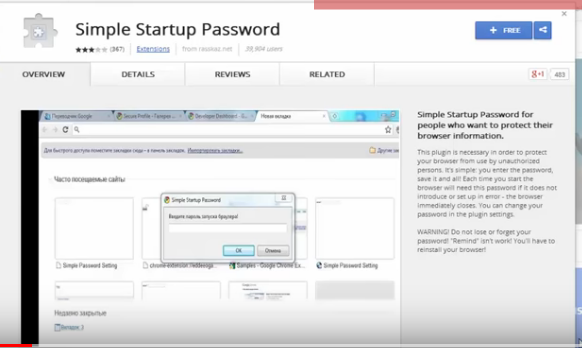
Click on the “Free” button. You will receive a pop up message asking you to confirm the installation, just click on “Add”.
STEP 2
When the installation is completed, click on the menu tab on the upper right hand corner of your
browser, click on “Settings”,
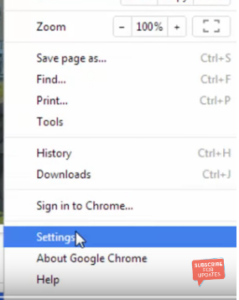
and then you will find the “Extension” option on the left hand side. Click on that to, and you should find a list of all the installed Extensions on your browser. Scroll down until you find Simple Startup Password.
STEP 3
Below it, click on “Option”. This will open a page were you will have to set your password.
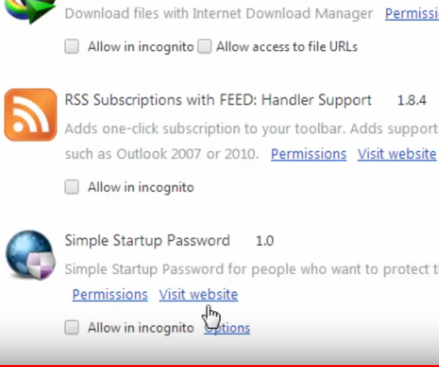
Enter any password of your choice and Click “Save. That’s all.
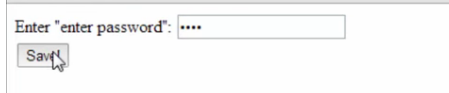
The next time you start your browser, you will be asked to enter the password you set.
To remove the password, go through step two and just uncheck “Enabled” to disable it.
I will send you new posts straight into your inbox so you don't have to come here often. Please subscribe below.
[bftpro 6]
