How to mirror android phone screen to pc is what we are up to. Maybe you have been wondering on how to mirror android phone screen to pc but do not know how. And that's why i have decided to give you this idea on how to mirror android phone screen to pc.
Can you mirror android phone screen to your pc via USB? It could be, you are in a dilemma of how to go about it or even if you know how to execute the process, you are not conversant or much endowed with the process. I can reinstate that software or application used in mirroring your Android phone screen to your computer is a freebie with the exception of the data used in downloading the application. The process involved is explained below; How to mirror android phone screen to pc via wifi.
Step one
Download snappea and install it. After download, open the application and install on your pc by making the necessary checks and taps to complete the installation. Make sure your phone`s drivers are installed and it`s connected to your computer after snapea installation.
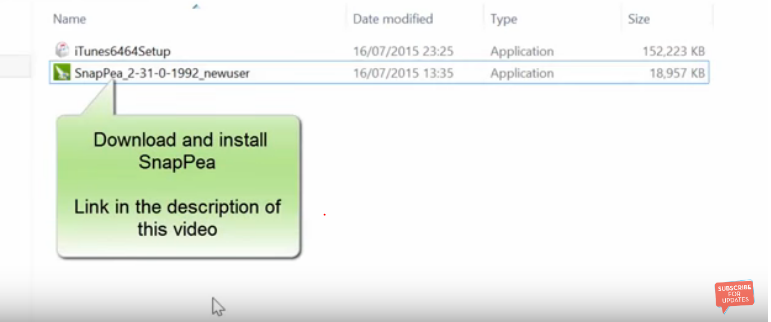
Step two
After installation open snapea to automatically detect your Android handset. click on connect button on opened snappea to start connection of the computer to your android device and it takes few minutes to connect pc to phone by snappea. In the process of connection, a box appears with buttons of which “don`t link” button has to be tapped to finish with the connection.
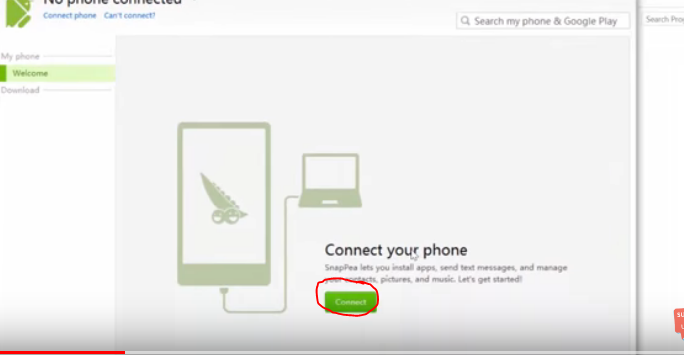
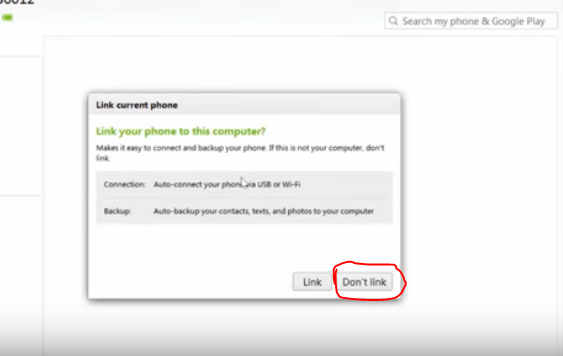
Step three
After connection, touch on “welcome” link on “snapea” to pop up welcome link home screen. On the home screen of welcome, you shall be seeing your phone displayed on your computer in snappea application of which “mirror” button under your phone's image/picture has to be tapped. Show cursor on the buttons below phone image to show or identify“mirror” button to be tapped if you can`t locate it. After tapping on mirror button any action performed on the phone is mirrored or seen on the computer.
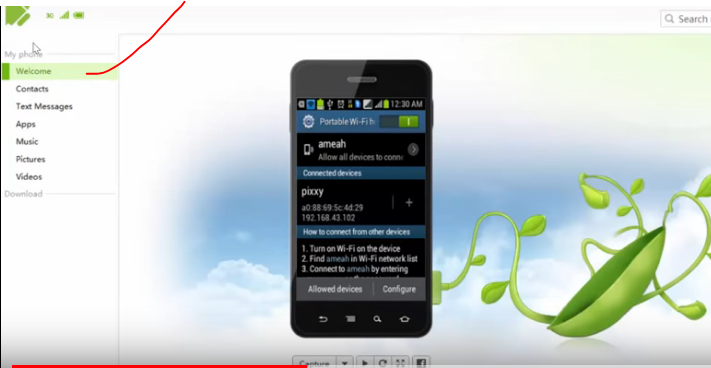
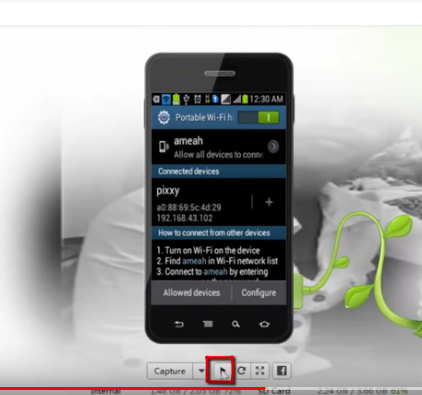
Step four
Snappea also works as Android file manager on pc meaning you can open and perform any action on computer in snapea installed application by clicking on any of the links which are“contacts”, “text messages”, “applications”, “music,” videos” and “pictures” link in snapea opened page.
Touching on the contact link on computer displays all your contact details kept on phone seen on the computer. Tapping on text message link shows all your text messages sent, received, read, unread, conversed and drafted on your android device in snapea on your computer. Tapping on application link pops up all applications installed on phone.
A hit on video displays all your videos stored on phone. Meaning every link touched seen on the computer in opened snapea pops up its contents on phone device. After any pop-up link showing phone contents can be, deleted, and added up on the computer to mirror or reflect on the phone. You can also backup and restore data on your android device by the use of the “restore” and “back up” buttons under phone image/picture seen in snapea on a computer.
Read also; How to Root Any Android Phone Without PC
