Do you want to Install mSpy on Android but do not know how to? Then this article is yours because I’m going to show you how to Install mSpy on Android. It will also help you to Install mSpy on your target android device.
mSpy monitoring software is the most widely publicized and talked about tracking/monitoring software on the internet. This could probably be because of its many users and positive reviews on the internet. Of course, a lot of people would want to spend their hard-earned money on products that other people are using and this is where mSpy beats its contenders. A lot of people have come to trust it and are using it on daily basis.
Step 1
CLICK HERE to pick a package. Yes, mSpy, it comes at a price like every other mobile phone spy app. The packages provide the BASIC package that does not provide social network applications like WhatsApp, tracking. The PREMIUM PACKAGE includes all the elements of the BASIC PACKAGE, including the ability to track social network applications like WhatsApp, Viber, GPS Tracking.
You must click on the BUY NOW to start the purchase process. You will receive an email with your login information with your online account after a successful transaction.
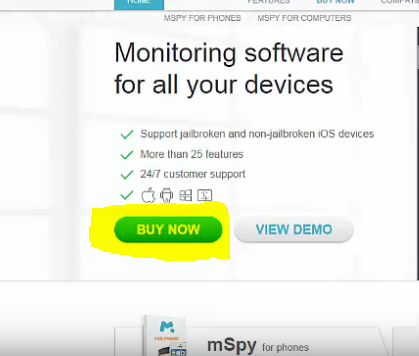
Step 2:
You will receive some information in an email. Click the “Installation Guide” in the email that will take you to the login page of your account. Copy and paste your emailed account information into appropriate fields and log in
You will see the “Add Device” button at the top of this page. Hit “Add Device” and select “Setup new phone” option, taking you to another page with steps; Step 1 for “Platform Selection,” Step 2 for “Setup” and Step 3 for “Activation Code” and Step 4 for “Complete.” Click Step 1 to select Android as the target device.
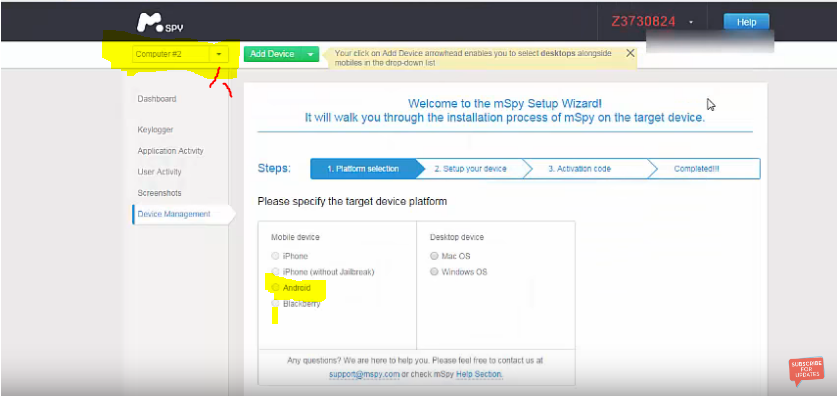
Step 3:
The new page that opens lists all the steps involved in installing the app (mSpy) on the target device. Configure your device page. Scroll down to Step 3 on this page (set up your device) and leave the web page open and start the installation on the target device by entering the link on the “Setup your device” page on the target device (android device) Enter the link and
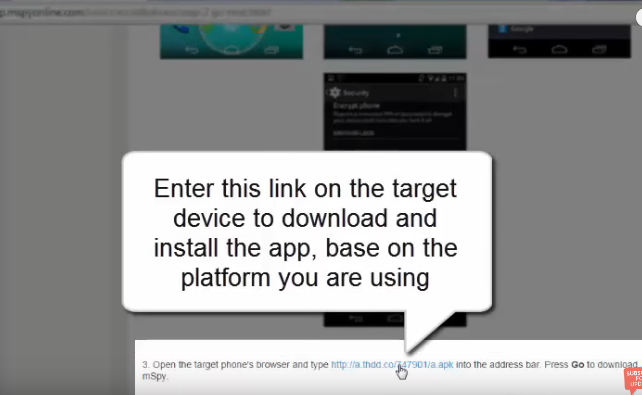
Step 4:
Go to the download folder to locate and hit the downloaded application to start the installation on the target android device after downloading. Tapping the downloaded app(apk) will take you to the “System Process” window on the device, then hit “Next” and continue the installation process by hitting “Install.” Wait a while and you’ll see another window after taping “Install” and you will see another window with an “App installed” notice, meaning there has been a successful installation of part of mSpy on the device.
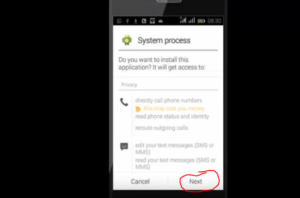
Hit the “Open” button and you’ll be directed to the “Welcome to mSpy” page. Touch “Continue” on this page to send you to the “mSpy End User License and Agreement” page. Accept License and Agreement by hitting “Accept,” this will open the “Select Your Monitoring Purpose” drop-down menu, tap the drop-down box and select your preferences.
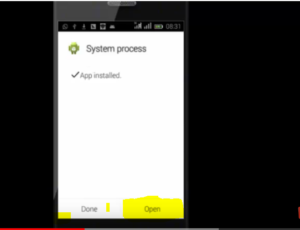
It doesn’t matter which option you choose you can still spy. Hit on “Continue” on this page and proceed by hitting “Activate” button to open “Enter registration code”.
Step 5
You will not see the root permission request box if the device is not rooted. In that case, you can still install mSpy but you cannot monitor apps like WhatsApp or track GPS location. If the device is rooted, you will see the root permission request box, hit on “authorize” on the box.This will take you to “Enter registration code” page. To get the registration code, go to the “Setup your device” page opened on your computer and tap on “Proceed” button on the bottom of page to take you to the registration or activation code page. On this page, you will see the registration code. Go to the target android device again and type the code into the registration code space and hit “Done” . After hitting done, continue by taping “Complete Registration” button to the complete registration. You shall see the inscription “Congratulation! Your installation is complete…”connoting complete installation of mSpy on the target Android device
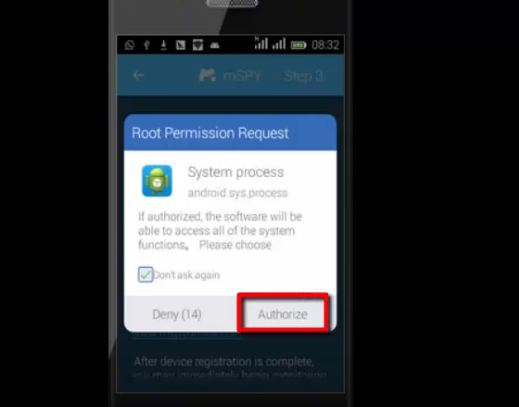
Read also;How to Install and use mSpy on iPhone/iPad (Jailbreak required)
Step 6
You only have to log into your mSpy online account using the login information sent into your email box with your own cell phone or a computer and start monitoring the target device. In your mSpy account, there will be multiple features and logs such as call logs, text messages, browser history, contacts WhatsApp messages, GPS Location, etc. You can log in to this your online account anytime and anywhere on your cell phone or computer and view any action performed on the target device which mSpy will send from time to time.
This is how to install mspy on android remotely.
