Today this article is going to talk about how to Install and use mSpy on iPhone/iPad. In this time No jailbreak is required when you want to know how to Install and use mSpy on iPhone/iPad.
MSpy monitoring software is the most widely advertised on tracking / monitoring. This could possibly be due to its many online users and good reviews. Of course, many people would want to spend their hard-acquired money on stuff that other people use, and that’s where mSpy trounces its rivals. Several people have come to trust it and use it.
Below is a step by step guide on how to install mSpy on iPhone or iPad.
Jailbreaking an iOS device simply means, you are breaking Apples strict security rules so you can access certain hidden features and allow certain apps which in the normal sense can’t be installed to be installed.
Read also;How to Install Highster Mobile on iPhone or iPad
Step 1:
CLICK HERE to visit mSpy website. Click on” Buy Now” button to ascertain the prices of mSpy products available to buyers ranging from 1 month to 12 months subscription corresponding with their price packages. Hitting on a particular price sends you to another interface to enter every necessary information required before purchase mSpy application. Finally click on “Place Order” button to finish with purchasing process. After purchase, your login and password information of your mSpy online account is sent to your email inbox to start with the mSpy installation.
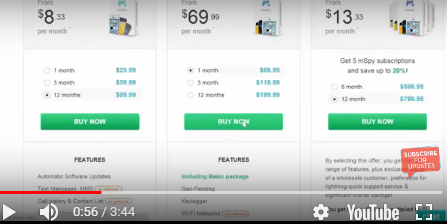
Step 2:
In your email inbox, link to “installation Guide” will be seen of which clicking on the link sends you to a window with “Add Device” button display. Hit on “add device” and choose “ setup new phone” option taking you to another page with steps inscription, having step 1 to be “platform selection”, step 2 “setup your device” step 3 “registration code and step 4 “complete”. Click on step 1 and mark iPhone if the installation is done on an iPhone. Afterwards hit on “proceed” button at the bottom of the window, taking you to step 2 to setup your device.
Step 3:
You must know that, the target device needs to be jailbroken so that you can get access to all the features of mSpy, especially being able to monitor social media apps such as WhatsApp, Facebook, etc. Leave the webpage opened and start the installation on the target device which will be taking you about 5 minutes to install. First, launch the cydia application on the target iPhone and go to source at the bottom and tap “edit”. After tapping on edit click on “add” displaying the cydia /Apt URL box. Enter the mspy repository in the cydia URL bar and the mspy repository is found in step 2 steps of 2 which is “setup your device” window. Copy and paste the mspy repository url into the cydia URL space and click on ok to wait for it to install. There will be many cydia individual sources displayed of which “Mtechnology LTD repository” source must be tapped.Tapping on Mtechnology LTD repository source sends you to an interface for “All packages” link to be clicked proceeding with the tapping on of “iphoneinternalservice”. Finally hit on “install” and “confirm” for iphoneinternalservice to be downloaded and installed. Wait for it to download and install and hit on “Restart springboard” link seen after iphoneinternalservice installation.
Step 4:
The device will be refreshed after hitting on Restart springboard link. Open cydia again on phone home screen, tap source, find Mtechnology repository and delete by sliding to the left. After deleting Mtechnology repository, you will be taken to the phone’s screen. Click on mspy icon to enter the license key of mSpy.
Clicking on mspy icon takes you to mspy welcome note screen for “Continue” link to be clicked.Hitting “Continue”, takes you to mspy and user licence agreement. Hit on” Accept button” to accept licensing agreement binding between mspy company and mspy users, taking you to “Amenability” windows with “amenability option” button. Clicking on the amenability option button displays options of “I`d like to keep the icon” and “icon is useless, I don`t need it”. Touching I’d like to keep the icon, undeletes mspy icon on phone home screen and touching the icon is useless I don`t need it erases mspy icon on the target phone after installation. Since we want the use of mspy to be confidential, we click on” icon is useless I don’t need it” to delete the icon when installation is complete.
Step 6:
Continue to enter your registration code which can be found in step 3 of mSpy registration guide webpage in your dashboard. To see registration code, go to the bottom of the webpage and click on the button “proceed” to see registration code. Enter registration code in the “registration code” space indicator. After making entries, hit on “complete registration” button. If you see the message “congratulation your installation is complete, you may begin monitoring the device”, you are done. Completing installation takes you to device screen. Wait for few seconds, mSpy icon will disappear due to the hitting of the “icon is useless I don`t need it” button and that completes your mSpy INSTALLATION.
You only have to log into your account using the login information sent into your email box to start monitoring the target device. You can also log on using your own phone (not the target). So you see how simple it is how to Install and use mSpy on iphone/ipad
