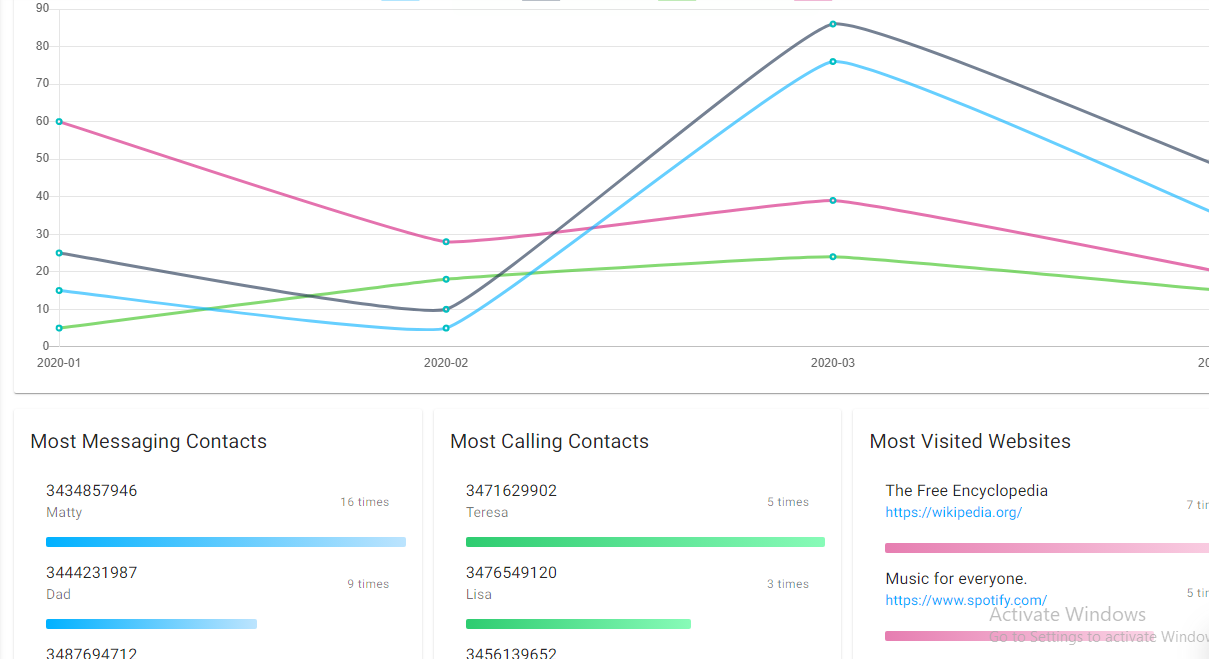Are you looking to remotely install mSpy on an iPhone to monitor its activities? In this comprehensive guide, we’ll walk you through the step-by-step process of installing mSpy on an iPhone remotely. With mSpy’s powerful monitoring features, you can monitor your child’s or employee’s iPhone activities without physically accessing the device.
Research and Purchase mSpy:
Begin by conducting thorough research on mSpy by visiting their official website.
Take the time to explore the features, compatibility, and pricing options offered by mSpy.
Once you’re convinced that mSpy is the right monitoring solution for your needs, proceed to purchase the appropriate subscription plan.
Verify Compatibility:
Check the mSpy website for the specific iOS versions that are supported by the software.
Ensure that the target iPhone’s operating system is compatible with mSpy.
If you plan to use advanced monitoring features, it’s important to note that the target iPhone should be jailbroken.
Prepare the iPhone:
Before you can remotely install mSpy, you’ll need physical access to the target iPhone for a brief period.
Make sure you have the device in your possession and ready for the installation process.
Disable iCloud Backup:
To avoid any potential interference during the installation, it’s recommended to disable the iCloud backup feature on the target iPhone.
Open the “Settings” app on the iPhone.
Tap on “iCloud” and then select “iCloud Backup”.
Toggle the iCloud Backup option off to disable it.
Install mSpy:
Using the Safari browser on the target iPhone, open the Safari app.
Type in the URL provided in the confirmation email you received after purchasing mSpy.
The website will guide you through the process of downloading and installing the mSpy app on the target iPhone.
Follow the on-screen instructions carefully to complete the installation.
Activate and Configure mSpy:
Once the installation is complete, locate the mSpy app on the target iPhone and open it.
Sign in to the app using your mSpy account credentials.
Follow the in-app instructions to activate and configure the app according to your monitoring preferences.
You may have the option to customize settings such as notifications, data synchronization, and remote control.
Start Remotely Monitoring:
With mSpy successfully installed and configured on the target iPhone, you can now begin monitoring its activities remotely.
To access the monitored data, log in to your mSpy account from any web browser or use the mSpy mobile app.
Navigate to the control panel, where you’ll find a range of features and data related to the target iPhone’s usage.
Explore the various sections of the control panel to view messages, call logs, GPS location, browsing history, and more.