This article is about how to limit the number of posts on blogger homepage. Someone may ask, why do I need to limit the number of posts on blogger homepage? To make it easy to access your blogger site
If you are a blogger.com user, you are faced with the situation where after you have been able to Create Pages And Write Posts Under Them, the same posts also appear on the Home page. This does not give a good user experience. Instead of littering our homepage with all your posts, blogger provides a way to limit the number of posts that appear on the homepage.
This article is about how to Limit number of posts on blogger homepage. Someone may ask, why do I need to limit the number of posts on blogger homepage? To make it easy to access your blogger site
If you are a blogger.com user, you are faced with the situation where after you have been able to Create Pages And Write Posts Under Them, the same posts also appear on the Home page. This does not give a good user experience. Instead of littering our homepage with all your posts, blogger provides a way to limit the number of posts that appear on the homepage.
In this tutorial, I will show you two methods of limiting the number of post on your homepage.
Method 1
Visit your dashboard and go to “Layout”
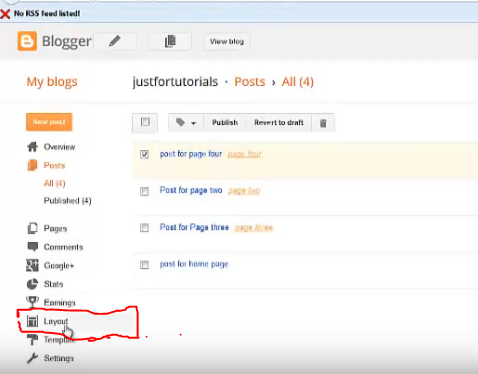
Find the “Blog Posts” Gadget, and click on “Edit”,
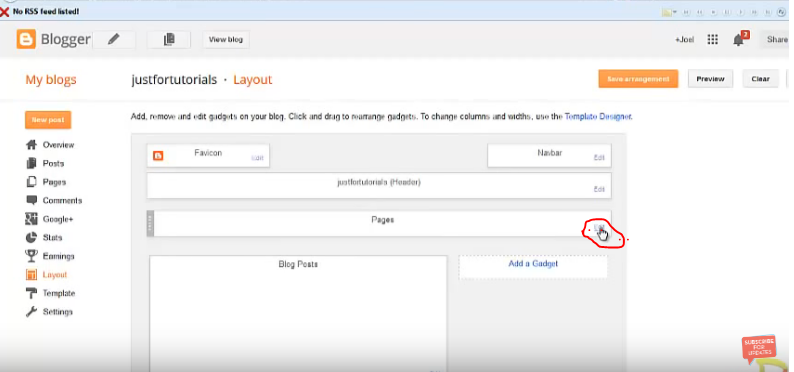
Set the “Number of post on the main page “to the number of posts you want to appear on the homepage.
I will recommend one. All the other posts will appear under their respective pages.
Read also. How To Post Under Different Pages In Blogger
Method 2
Visit your dashboard, click on “Settings” then click on “Posts and comments”, find “Show at most”
Set it to one or the number of posts you want to appear on the homepage.
Know how to Limit number of posts on blogger homepage.
I will send you new posts straight into your inbox so you don't have to come here often. Please subscribe below.
[bftpro 6]

