This article is going to show you how to enable windows 7 start menu in windows 8/8.1. Yes, how to enable windows 7 start menu in windows 8/8.1. So after this article, you will be able to know how to how to enable windows 7 start menu in windows 8/8.1 without software.
Start menus are normally seen in Windows 7 and other windows desktop containing most of the windows profile unlike windows 8 and Windows 8.1 which do not compose of a start menu. Start menu is specifically found at the bottom left corner of windows other than windows 8 and windows 8.1 which start menu software has to be installed before they have a start menu feature. Start menu may include some installed software icons and features like power option, my computer, games, document, administration etc. windows 8 and windows 8.1 are usually added with the start menu by the use of software but in this instance you are going to be taught how to include start menu in windows 8 and windows 8.1 manually hence without the use of software. These steps have to be followed systematically in other to include start menu on Windows 8 and Windows 8.1;
Step one:
Double click on pc or “my computer” to pop up windows and hit on “view” to display view options. Hit on option for “folder option” windows to open. click on “view” on the folder option to display “Advanced settings” composing of options of “files and folders”, hidden files and folders etc tick on “show hidden files, folders and drives” and click on “Ok”. After performing these tasks go to desktop and right-click on your taskbar popping up windows with titles of the toolbar, another window having the titles address, link, touch keyboard and new toolbar of which you must click on “New Toolbar” for new toolbar interface to open.
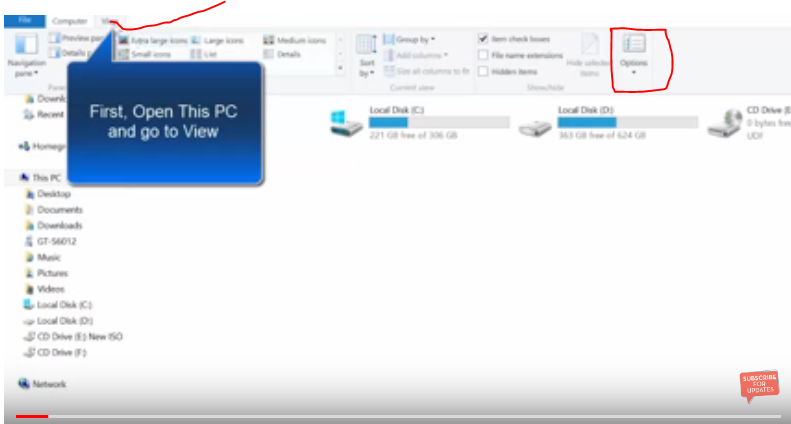
step two:
Click on the local drive (c) at the left side corner of the new toolbar interface for its features to open. Tap on the program data in drive c followed by Microsoft folder. Proceeding, scroll down and look for “Windows” in Microsoft folder. Tap on windows to open subsidiary folders in the windows folder. Open “Start Menu” folder on Windows folder to display a single folder called “programs” for an interface containing “Select Folder” button to display. Hit on select folder button at the bottom to go to the desktop of the computer. Afterwards, you will see the “Start menu” icon at the right corner of the taskbar.
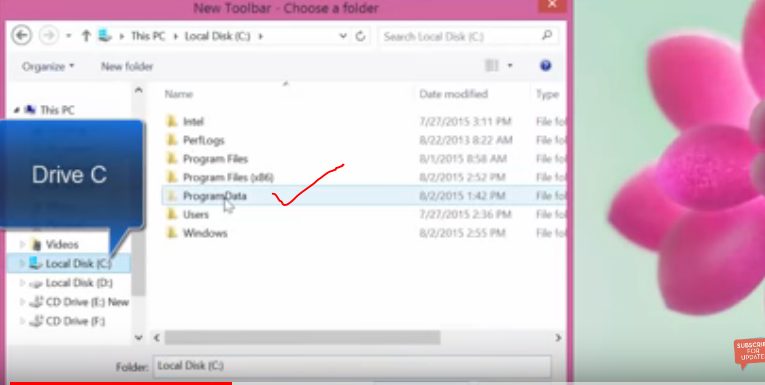
Read also: How to disable your windows 8.1 charms bar
Step three:
Right click on the taskbar to display a window consisting of features like toolbar, show the desktop, task manager, lock the taskbar and properties to appear. If the feature “taskbar” is locked, unlock it by unmarking it. Hold and drag the start menu icon to the left of the taskbar as it seen in windows other than Windows 8 and Windows 8.1. When it is clicked or hit you can see all Start menu features that it is composed of.
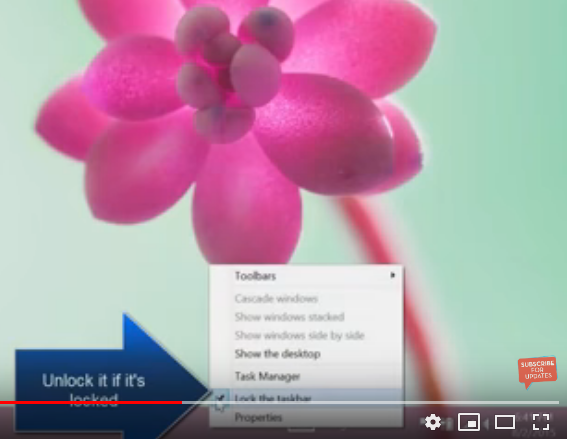
You see how easy it is to enable windows 7 start menu in windows 8/8.1 for free.
