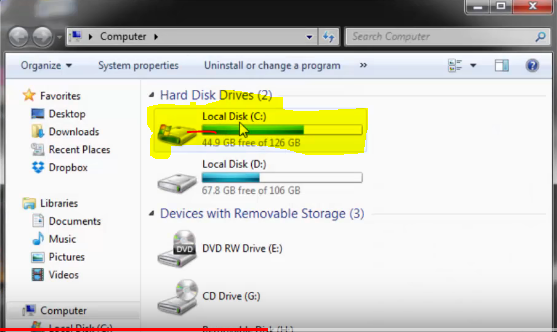Have you ever wondered how you will be able to eject CD/DVD drivers using a shortcut? With just a click of an icon on your desktop, you can eject CD/DVD drivers using a shortcut. If you have thought of such an idea, I guess you may have had a situation where it became or is becoming so difficult for you to eject your CD/DVD Drives by touching the button on the CD/DVD ROM, or maybe you are just looking for a more convenient and simpler way to do this.
Well, in this tutorial, I will guide you through some simple steps on how to eject your CD/DVD Drives using a shortcut on your desktop in windows.
STEP 1
We are going to use a very simple yet powerful application called nircmd.
Click HERE to download, it has a size of only 130KB.
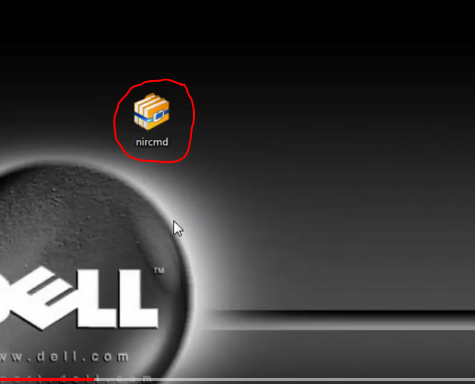
STEP 2
When the download is complete, extract the files into a folder and give it any name, in this tutorial I used the same name as the software “nircmd”. Put the folder onto your windows installation partition which is mostly the drive C:
Now open the folder, click inside the root directly path and copy the highlighted path. Watch screenshot below
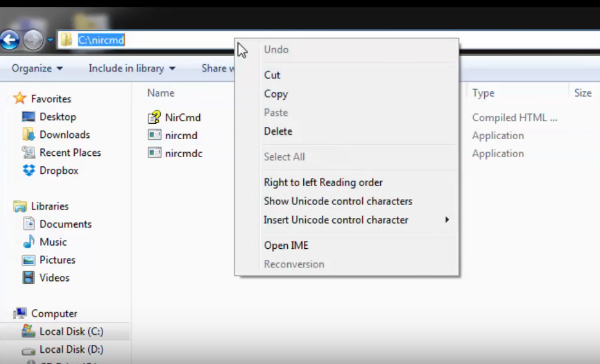
Read also: How to put pattern lock on your computer
STEP 3
Right click on your desktop, choose “New” then “Shortcut”.
Paste the path you copied and add this line nircmd.exe cdrom open E:
So you should have something like this C:nircmdnircmd.exe cdrom open E:
The E: represents the drive letter of your CD/DVD ROM.
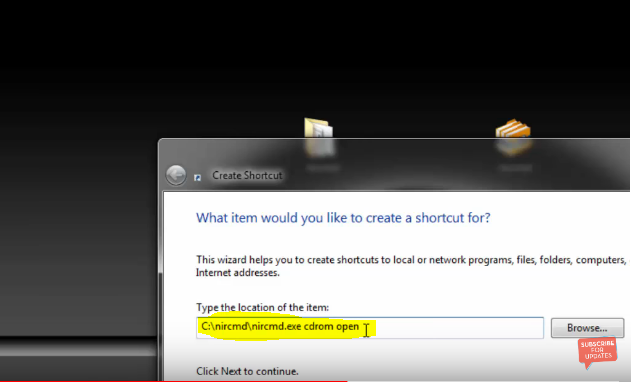
STEP 4
Click on next and the give the shortcut a name. The shortcut will appear on your desktop. When you double click on this shortcut, it will eject your CD/DVD ROM/Drive. You can right click on the shortcut, go to properties and then change the icon to make it look nicer.
If you would like to create another shortcut to close the CD/DCD ROM, you replace the cdrom open to cdrom close. That’s all.
This article showed you how to eject CD/DVD drivers using a shortcut.
I will send you new posts straight into your inbox so you don't have to come here often. Please subscribe below.
[bftpro 6]