Showing how to disable your windows 8.1 charms bar in this article is very meaningful. After showing you how to disable your windows 8.1 charms bar, you will be able to disable your windows 8.1 charms bar on your computer.
Charms bar are seen at the right corner of computer desktop in windows 8 as well as windows 8.1.charms bar is compose of settings, device, start menu, share and search and each of the icon contents. It can really get annoying in windows 8.1 and 8 when your charm bar automatically pops up when you move to the right edge corner of your computer home screen. For to you deactivate your charm bar which at times obstructs your computer inputs and outputs the following process must be followed to do so;
Step one
In order to disable charm bar of your window, right-click on your taskbar popping up a box for properties to be chosen. Task bar is at the bottom of your computer. That is the long horizontal line bar that covers or seen at the bottom of desktop
Step two
Tapping on properties pops up “taskbar and navigation properties” window which consists of taskbar, navigation, jump lists and tool bars buttons on top of the window opened. Each of the buttons contains items and drop bars that are used to adjust computer settings or customize windows to suite your interest.
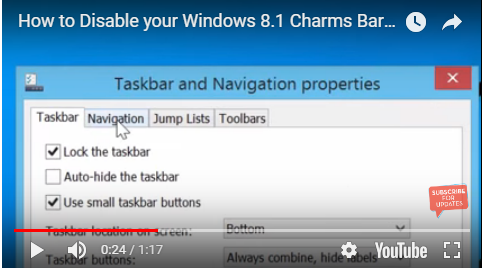
Tap on the navigation button after “taskbar and navigation window” to view the items and features in it. You shall be seeing notices like “when I click the upper left corner, switch between my recent apps”. “Replace command prompt with windows PowerShell in menu when I right-click the lower left corner or press windows key+x” and “when I point to the upper right corner show the charms”
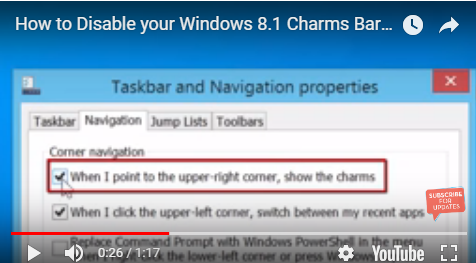
Step three
Uncheck the notice or the inscription “when I point to the upper right corner, show charms” and click on apply and ok to disable or terminate the bar charm always seen at the right side edge of computer or windows desktop in windows 8 or windows 8.1.you can also reactivate by marking “when I point to the upper right corner, show charms”, and tap on apply and ok to reactivate.
Read also:How to Add or Remove Folders from This PC on Windows
If you want to use the charms bar, use keyboard shortcut to activate or deactivate charm bar by just pressing widow key and C key together to show or hide it
Watch the video tutorial below
