This article will show you how to Convert FAT32 File System to NTFS without Losing data. And if you want to Convert FAT32 File System to NTFS without Losing data, then this article is for you. So be with me whilst i teach you how to change F AT32 File System to NTFS for free
Most at times, you may want to convert Flash or USB drives to NTFS File System so that you will be able to Solve “The File Is Too Large For The Destination File System” problem which comes up when you are copying ISO files to USB Flash drives on Windows, or maybe you wish to convert fat32 file system to ntfs for any other reason.
If you have or find yourself in such a situation, this tutorial will help you do this without losing data that is without formatting your USB Flash drive
1. Hit Widows Key and R together on your keyboard and type cmd in the Search box displayed or search for cmd at the search interface. The command window will pop up.
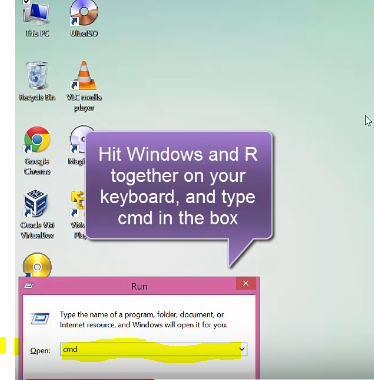
2. Type the code chkdsk G: /F where the G is the drive letter of my drive which you must change it to the letter of your drive as well. This will fix any error on the drive.
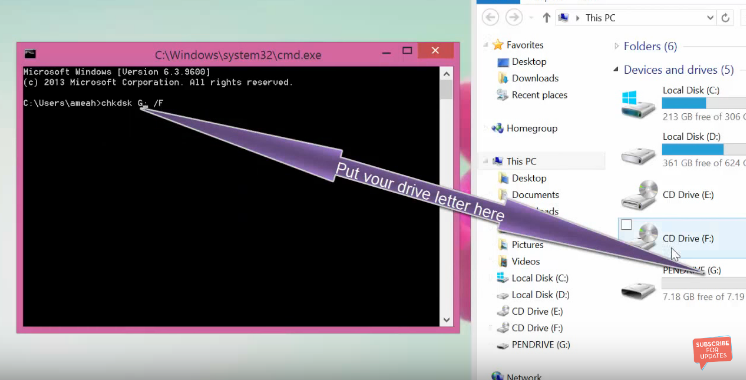
Read also: How To Convert Any Part Of Youtube Video To Animated GIF Image
3. Type the code convert G: /FS : NTFS. Remember to replace the G with your drive letter and hit enter to convert FAT32 file system to NTFS.
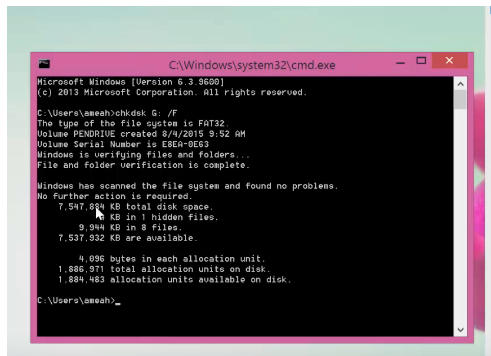
4. To convert it back to NTFS, you need to format the drive.
