Do you want to change the default search engine on Windows 10 Edge browser ? Then i would like you to study this article with me on how to change the default search engine on Windows 10 Edge browser
In windows 10, the default search engine is Bing, which is expected since Bing is owned by Microsoft. If for any reason you wish to change Bing to any other search engine such as Google, this tutorial is for you
Step One
Open the Windows 10 Edge browser and click on the dots sign (….) at the upper right corner of the browser.
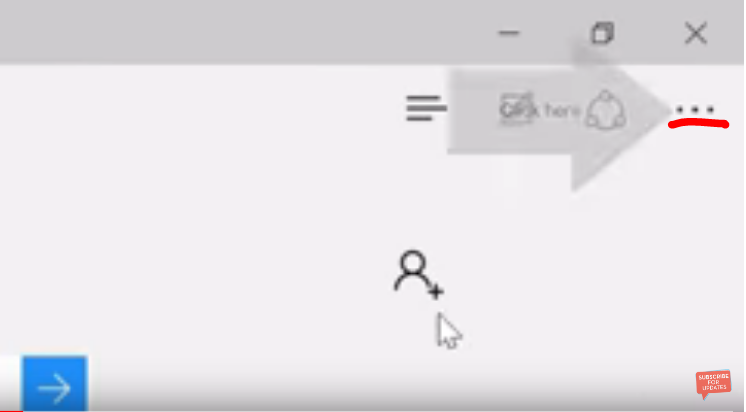
Step two
Go to settings, scroll down and find “view advanced setting”. Scroll down the advanced settings, click inside the search in the address bar and click “add new”.
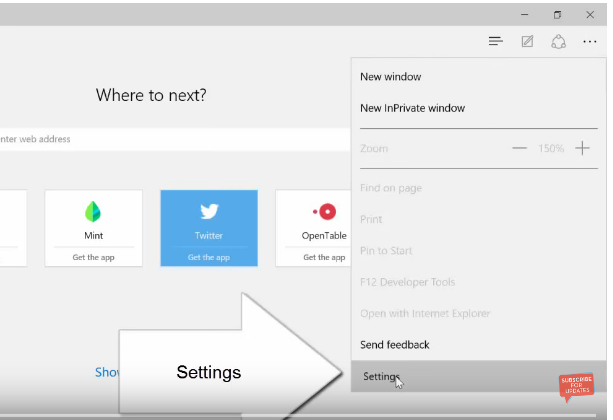
Read also; How To Get PC App Store For Windows Computer (Windows 7/8/10)
3. After that, only browsers that currently support OpenSearch will appear. Choose one of them. I prefer Google. Click on “add as default” to set your choice as the default browser. If choosing “add as default” does not work, choose “add” instead and you are done.

