Let consider this, add folders to “This pc” on windows 10 is what we're going to talk about. Let get start with ,add folders to “This pc” on windows 10. And is very easy to delete or add custom folder to this pc windows 10. So after this article you will be able to know how to add new folder to this pc windows 10
On“This pc” on windows 10 which other windows other than windows 10 called it” my computer” stores all system files to be precise. Opening “This pc” on windows 10 opens window containing all computer data and stuffs which are categorized into “folders”, “devices and drives” and“network locations” as already said. Thus article talks about how to add or remove a folder under the “Folders” option under “This pc” which stores all data folders on computer. In order to remove or add folders to “This pc” on windows 10 the following steps must be taken into consideration;
Step one
Download the file or software“This pc tweaker from the internet which contains other files followed by the choosing of your OS. The size of application is not too large hence does not consume much data and download can be fast depending on the level of speed of your internet connection.
After download, double hit on it to open. After opening program folder, you shall be seeing that app has all tweaks for windows such as windows 10, 8, 8.1, 7 etc. since we are dealing with how to remove or add folders to “This pc” on windows 10, open to windows 10 file and double tap on the software “This pc tweaker” to start with the process.
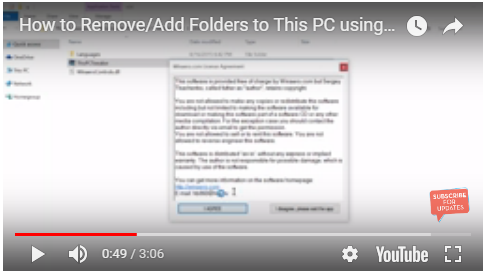
Step two
Once you install and open “This pc tweaker” window, you shall be seeing all the categories of folders such as “documents”, “download”, “music”, “pictures”, and “videos” folders which reflect exactly what are seen on “This pc”under folders on your computer. In order to remove “documents folder from “This pc”“folder” option on your computer, hit on“document” to select it and click on “remove selected” to remove or delete “document” folder from“This pc” under “folder” on your computer. After tapping on “remove selected” and opening “This pc”on your computer desktop you shall be seeing document removed from “This pc” under folder.
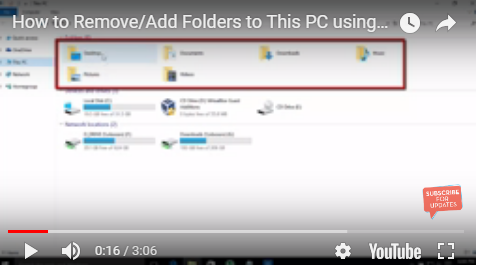
Step three
You can also add your own folder to “This pc” window under folder by hitting on “add custom folder” on installed opened “This pc tweaker” software on computer. You can add folder from any folders on your computer which can be chosen from the same “This pc tweaker” software. After identifying the folder to add to “This pc” under folder,touch to select folder and hit“select folder” button at bottom popping up box to change folder name or not. Change folder name or leave it unchanged and hit on “ok”.
Tapping on select folder and ok buttons add folder to folder portion on “This pc” window .open “This pc” on computer desktop and you shall see the folder selected from the software added to folders on “This pc” window.
Read also; How To Get PC App Store For Windows Computer (Windows 7/8/10)
