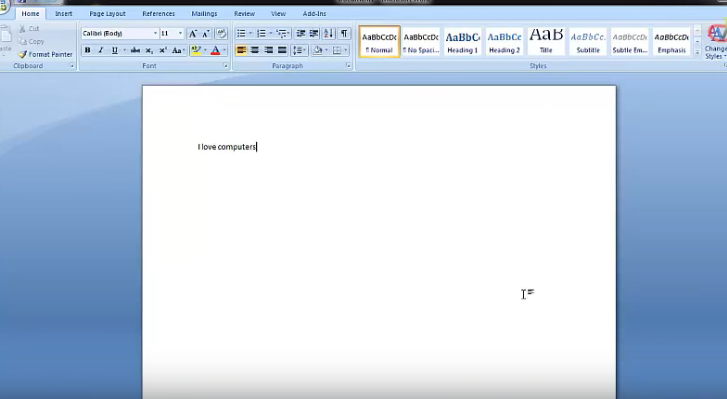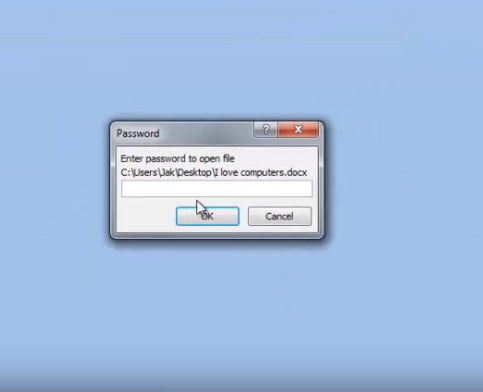Password on Microsoft word Document is very necessary in this global world. Note that is very important to put Microsoft Word to hide things from relatives.
Security is the most important aspect you should think about as a computer user.
Learning how to protect important and confidential messages or document is very important.
In this tutorial, you will learn the various aspect of password on Ms word document, such as, how to put password on Microsoft word document, how to remove password from Microsoft word document, forgot password on microsoft word document.
PUTTING ON THE PASSWORD
STEP 1
Open Microsoft word and type in some text( Skip this step if you already have a document).
STEP 2
Click on the office button(the yellow animated button on the upper left hand corner), click on “prepare” and also click on “Encrypt Document”
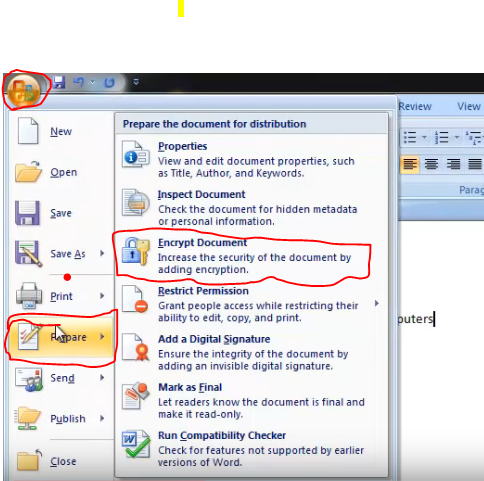
STEP 3
A box will appear, enter any password of your choice and hit ok. A new window will pop up and ask you to re-enter your password (enter the same password again). Save and close
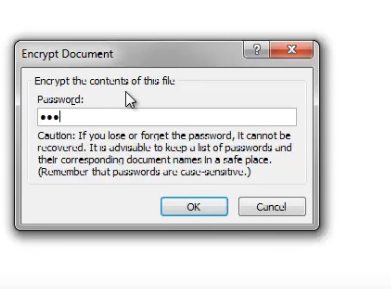
STEP 4
Open the document, and there, you will be asked to enter your password to open. Enter the password you typed, and you will be able to read your document
REMOVING THE PASSWORD
Read also: HOW TO INSERT VIDEOS INSIDE ANY MICROSOFT WORD DOCUMENT
STEP 5
Follow step 1. The same window you typed in your password will pop up again, this time containing your password. Hit backspace to delete the password or highlight all and hit delete, then click ok, and save.
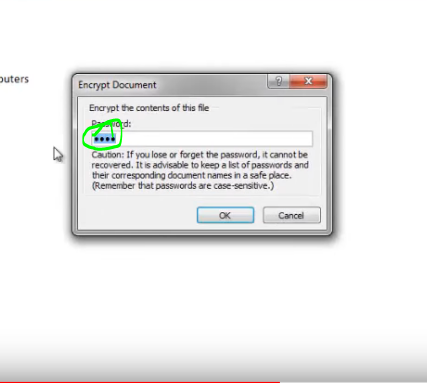
The next time you open the document, you will not be asked to enter the password again.
Tutorial on how to password on Microsoft Word Document.
I will send you new posts straight into your inbox so you don't have to come here often. Please subscribe below.
[bftpro 6]