Have you even bothered to know how to hide or show desktop icon Windows 10? And why should you even know how to hide or show desktop icon Windows 10? Good, before the answers come, consider this question. And before the YES, you will be able to give interest on how to hide or show desktop button Windows 10
Do you have some confidential software on your desktop that you want to hide from friends and relatives who are very inquisitive? If you are one of these beings who want to hide such icons from known and unknown intruders then you must follow these procedures in hiding and showing your desktop icons from such people. You might also want to do this just to make your desktop clean
STEP ONE:
Right-click empty space on your desktop and click “view”. Which is very simple for both computer guru and the one who doesn’t know computer much to do.
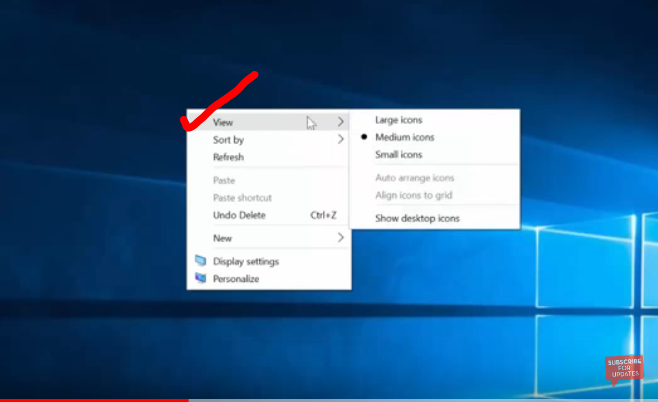
STEP TWO:
After clicking on view “unmark show desktop icon” for icons on the desktop to disappear. On the other hand, if you want desktop icons to reappear, follow the same procedure right click on empty space on your desktop and go to “view” to mark show desktop ions for the unseen icons to display once again.
![]()
Read also: How to change fonts and icons size on windows 10
