Showing how to disable automatic update in windows 10 is very meaningful. So on how to disable automatic update on windows 10, this article will help you. And after this article, you will be able to disable automatic update in windows 10 home or how to turn off automatic update in windows 10.
Have you been having difficulties in aborting automatic update in windows 10 whenever you are connected to the internet? It is very upsetting when the data bundled to be used for specific work is being used to undeliberately download and update . This problem brings additional cost to be borne by the user and not able to culminate or climax the specific work to be done since such unintentional updates may exhaust all data bought. Microsoft Company has set the new operating system to automatically receive updates by default and has been mandatory for windows 10 users to update their computer. The following process must be followed to abort or disable automatic update in windows 10.
Step one:
Search for“administrative tools” from the search. It includes items like component services, computer management, defragment and optimized drivers, disk clean up,event viewer, print management, services, resource monitor, system configuration etc.
Select “service” which its function is to start, stop and configure windows services. “Services” interface popping up displays number of items of which you must look for “windows updates” from the list of items seen in the “services” homepage.This is done by. Scrolling down to locate where windows updates is found.
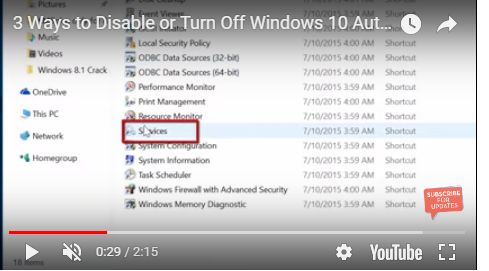
Step two
Right click “windows updates” and select “stop” to stop or abort automatic windows update whenever you are connected to the internet. You can also enable it anytime you wish to install updates.
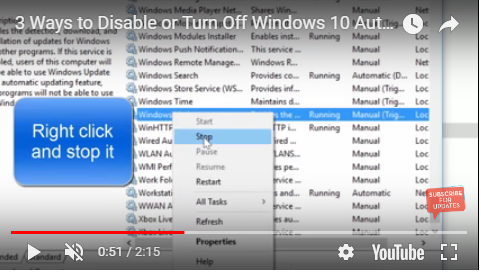
To reinstall, perform the following;
Goto “settings” of your computer or windows 10 and select Network and internet which normally composes of Wi fi, airplane mode and vpn.
Click on wireless option after finding it and turn off metered connection to update windows.
If you are on windows 10 pro or enterprise you can defer updates and install them later by doing the following;
.Choosing“updates and security” from settings and clicking on windows updates after the “security and updates” interface is displayed.
.Hit on “advance option” button and select “defer upgrade” from advance option to defer updates and install them later.
You see how easy it is todisable automatic update in windows 10 pro
Read also: How to make windows 10 full screen on virtualbox
