Do you want to save a website to access it offline? And why do you even have to save a website to access it offline? You may be having a problem of connecting to internet and really want to work on your website, then you have to save a website to access it offline. So am going to show how to work with your website it offline.
It might seem impossible to access your favourite websites when you are offline or when you are not connected to the internet. Due to the advancement of technology and knowledge it has been more realistic to achieve such trend. Any and every website of your choice can be accessed via offline at any time, that you see more convenient of accessing such frequently used websites or your favourite sites. To go to your favourite sites when you are offline these steps should be followed before the intention of accessing your frequent used sites is made certain;
Step one
On your desktop go to” open internet and sharing centre” link or button seen at the bottom right corner of your computer to disconnect any connection when you are online.
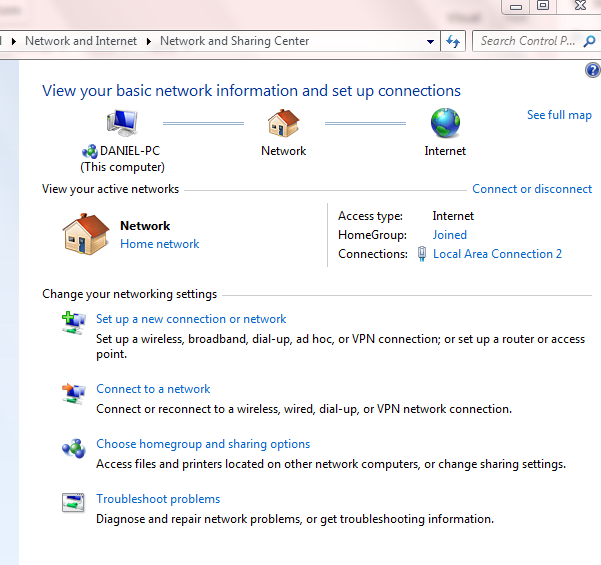
Step two
While you are offline open Google chrome and type in the address bar this command Chrome: //flags/ and hit enter.
Step three
A page or screen opens with an inscription at the top, careful, this experiment may bite, with warnings and other indications seen on the screen or the home page. When that page or screen opens look for the option: Enable offline load stale, and enable it. You can also use Ctrl+F keys and type in the address bar enable offline load stale to locate it easily.
Step four
You can enable offline load stale by scrolling down to the where offline load stale indication is on the home screen of “Chrome: //flags/” and enable it by clicking in the drop down option, which just proceeds the inscription, enable offline load stale. Tap drop option to open and choose Enable.
Read also; How to add instagram filters without posting
Step five
Afterwards restart your browser by closing and opening it again and enter the address of any website and if a stale copy of the page exist in the browser, a button will be presented to allow to load that stale copy and you can read contents of that website offline
