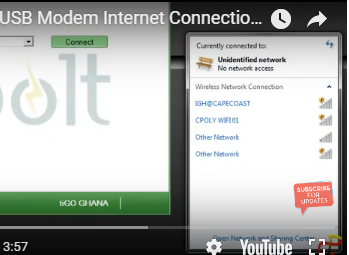Have you ever tried to Share Your USB Modem Internet Connection With Others, but couldn't found? Then worry no more, because am going to show you how to Share Your USB Modem Internet Connection With Others without a software on windows.
USB Modems can basically be used on only one computer since they don’t have the routing capabilities to be able to broadcast network signals so that other computers can connect it to.
However, there are ways to be able to share your USB Modem internet connection with others.
Most common of them is the use of software that helps you to create access points on your computer which helps others to connect to your network. The problem again is that, most of these software are not free, also, setting them up require some sort of computer knowledge.
Maybe, you are not in the position to buy some of these software, possibly you are not very fond of computers and don’t want to worry yourself with any complicated configuration or, you just want a simpler way to achieve this.
Well, if you are a Windows user and you are looking for an easy way to share your USB modem internet connection with others without the use of any software, this tutorial is just right for you. I used Windows 7 in this tutorial, but the set up process is fairly similar to Windows Xp and 8.Here is how to do this.
STEP 1
Make sure you have set up your USB Modem on your computer, that is, you have connected the modem, installed the appropriate drivers, and now the modem has been able to detect your network. Wait! Don’t connect yet.
STEP ;2
On your computer, go to “Control Panel”, “Network and Internet”, then “Network and Sharing Center”. Or you can simply click on your network icon, and then click on “Network and Sharing Center”.
Read also;How to Lock a Folder in Windows Without a Software
STEP 3
Click on “Setup a new connection or network”. A window will open. Scroll down and look for “Setup a wireless adhoc (computer-to-computer) network”. Click on “Next” two times, you should have an interface similar to the one below.
Enter your “Network name”, Security type and key. If you leave the Security type to “No authentication (Open)”, anyone can connect to your network without permission. Check “Save this network” to make it permanent, if not, you will have to create the network again after you log off. Click on “Next” and your network will be created. You should find it in the list of available networks.
STEP 4
Now, connect your USB modem, and then go to “Network and Sharing Center”. You should find an interface similar the one below.
This tutorials will show you to Your USB Modem Internet Connection With Others Without A Software On Windows
Click on “Local area connection”. The “Network area connection status” will open. Click on the “Properties” tab, the “Network area connection properties” will open. You will find “Networking” and “Sharing’ on top of the window. Click on “Sharing” and make sure to check”Allow other computers to connect through this computer’s internet connection”. Under the “Home networking connection” dropdown menu, choose “Wireless network connection”, and click on “Ok”.
We are done. Any computer that has a wireless network adapter can connect to your USB Modem Connection and use your USB Modem Internet Connection from your computer.
So you see how simple it is to Share Your USB Modem Internet Connection With Others.
This tutorials showed you to Your USB Modem Internet Connection With Others Without A Software On Windows
I will send you new posts straight into your inbox so you don't have to come here often. Please subscribe below.
[bftpro 6]