It can be a very difficult challenge to transfer data from Windows PC to iPhone iOS without ITunes. That is because linking your iPhone to PC is not as straightforward as transferring files to iOS devices like iPhone or iPad.. Installing iTunes could do the trick somehow, but not always, of course, especially if you have other files that are part of media files, like eBooks and apps.
Fortunately, this app makes transferring files from Windows PC to iPhone iOS without ITunes so easy. What else? The app is completely free of charge. You’ll now learn how to use this app called Appandora to transfer files from Windows PC to iPhone iOS in this tutorial.
Read Also
How to Transfer Files From iPhone iOS to PC Windows
STEP 1
Download the file from this post’s bottom. Right click on the file after download and “Run as and Administrator.” When the installation is complete. To start the software, click the “Start Now” button.
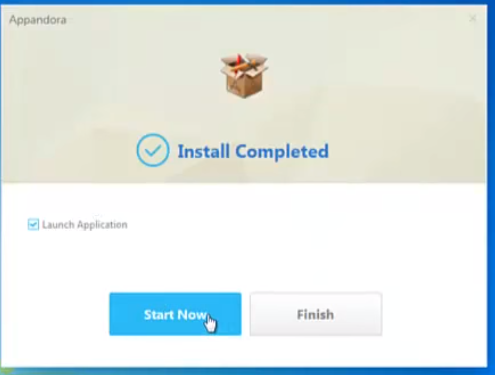
STEP 2
You will get a screen with an inscription, “No device detected” Just link your iPhone to your PC using a valid USB cable. The software will detect your iPhone automatically. If you have iTunes installed, you must exit it and ensure that it does not work as it may meddle with the software.
STEP 3
From the right side, select the file type you want to move to your iPhone. It may be music, video, ebooks, apps and so on.
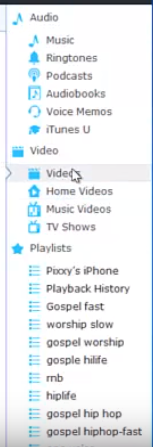
You must then import the files you wish to transfer from your PC into the software . If you chose videos from your left, you must import video files from your PC. And then Click Import.
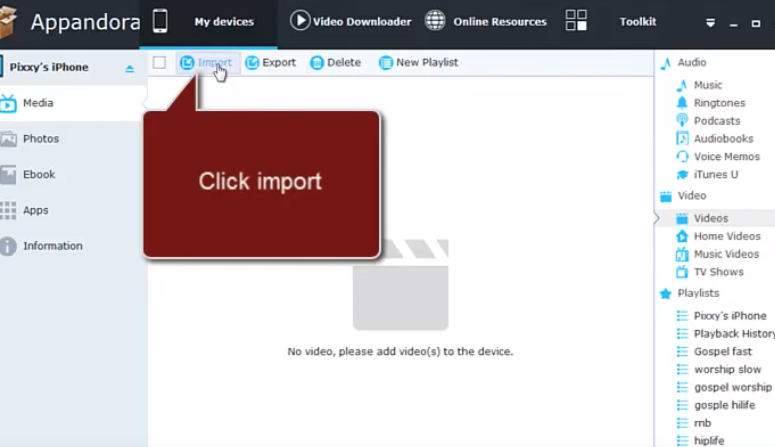
The files will automatically appear on your iPhone when done.
CLICK HERE to DOWNLOAD Appandora software
