Do you know that you can use your CD/DVD Disc as flash drives?
Yes, with this capability in windows, you will be able to burn files and folders to your CD/DVD disc and then be able to delete any of the files and folders you burned and also add additional files and folders anytime, anywhere.
Read also: How to eject CD/DVD drivers using a shortcut
STEP 1
Insert an empty CD/DVD into your computer. A window will pop up. Click on “Burn file to disc”
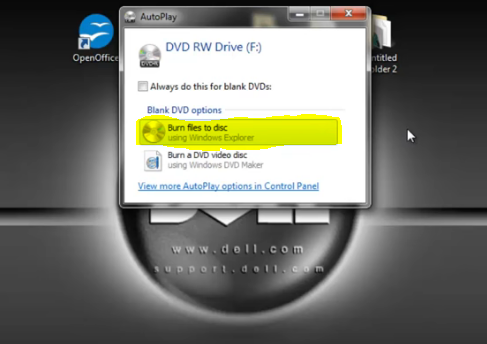
STEP 2
Another window will pop up. Choose “Like a USB flash drive”. When you click on this
option, windows will start to format the CD/DVD. When the formatting is done, you just open your CD/DVD disc on your PC, then you can drag and drop files and folders to add them to the disc or delete them anytime anywhere.
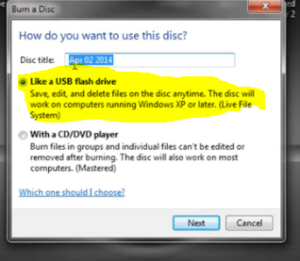
Click here to watch the video tutorials
This article showed you how to use CD/DVD Discs as flash drive
I will send you new posts straight into your inbox so you don't have to come here often. Please subscribe below.
[bftpro 6]

I burnt a DVD with “use this disc as USB” and the files were saved but only some of them can be read, and only partially. the files with videos (MP$) are nor readable, files pdf- unreadable. pictures jpg can not be read (I have tried to convert images in several sites that offer conversion for free of any format and they can not read the images on my files saved as jpg. The files in format html are readable but in this case the top part of the first page appear with letters and numbers in disorder, but the rest of document is clear as the orignal html.
I have tried to check file format in some pages and they gave me this info (for files jpg)
MIME Type: application/octet-stream;
Suggested file extension(s): bin lha lzh exe class so dll img iso
How can I read or recover my files? (I can send you some as sample, Thanks.