In this tutorial you will learn how to put password on pendrive without software. You can use this same method to put password on hard disk drive without a software.
Insert your pendrive inside your computer, allow it to be detected, open my computer, locate your pendrive and right click on it. Among the options that will appear, you will find and option called Turn On Bitlocker.
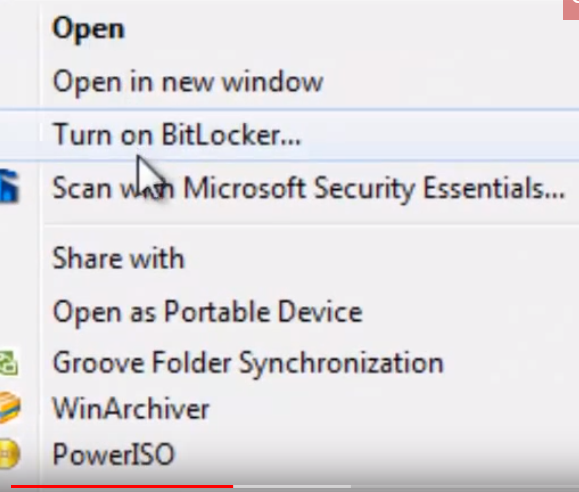
Now a new window will pop up asking you how you want to store your recovery key. This key will be used to unlock your drive in case you forget your password. Chose the option, “Save the recovery key to a file”.
You will then be asked where you want to save your recovery file. Save it wherever you want, but of course it should be hidden to prevent unauthorized access. After that, you click on next and then start encrypting.
After it is done. Click on OK, Eject your pendrive, (if it is a hard disk, restart your machine). When you insert your pendrive, this time around, a window will pop up asking you to enter your password. Enter the password you entered during this process, and then you will get access to your pendrive.
