This article expatiates how to include read more links in feedburner subscription on blogger. Why include read more link in feedburner subscription on blogger, Because when you include more links in your email subscription, the subscribers will only see portion of the post and by clicking on the read more links, they will read the full posts on your blog and this is a better way to drag more traffic to your blog.
Step one
The first thing you need to do is to burn a feed. In burning a feed go to feedburner.com and enter your blog. After coping and pasting blog address into the blog indicator, tap on “next” button to continue with the process. After clicking on next, you shall be having two options on the following window to choose one.ie Atom and the RSS option. Select the RSS, the second option then with your blog title, inscribed it and tap on “next” taking you to a window entitled “Welcome Let`s make a feed for you”.
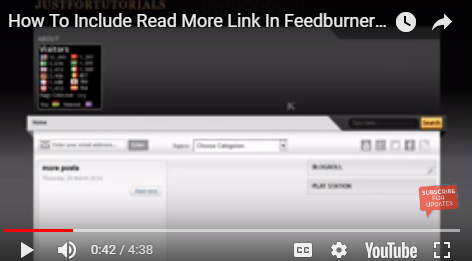
Step two
On the “Welcome let’s make feed for you” window you can make some changes over there or choose to leave it as they are and go to next by the hitting on “next” button at the bottom of the window, sending you to the following window. There shall be a link showing all the feeds or the posts on your blog. Right click on the link and choose “open link in new Tap” to display all the feeds or the posts on your blog.
Now that we have burnt the feed what we need to do is to place the feed on our blog so that people can subscribe to the blog and this is done by clicking on the link “skip directly to feed management” located at the bottom of the window popping up notice of successful burnt of all fed burner in the subscription. A tap on the “skip directly to feed management” link takes you to another screen interface for “publicize” to be clicked followed by “email subscription” and finally click on “activate” button to activate it. When you are done you shall be seeing a box with some codes including your blog title. Copy the whole codes and place them on your blog.
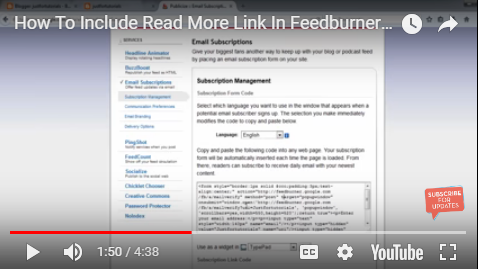
Step three
To copy and paste them on your blog, open to your customize dashboard on blogger and tap on “layout”. Then go to “add a gadget” to open add a gadget window. Find HTML/JavaScript in add a garget window, tap on it to open HTML/JavaScript displaying a space to paste the copied codes including your blog title followed by the hitting of save to save. When you view your blog, you should find it, after you have pasted it.
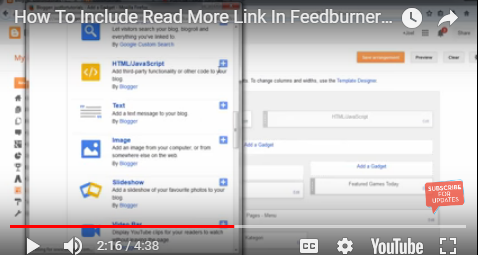
Now, on your blog dashboard go to “settings” then click on “other”. Look for “allow blog feed” dropdown box and open to select “until jump break” When you select “full”, readers will read every post inside their email and will not come to your blog.
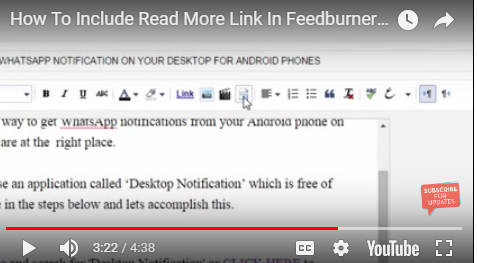
Now you have to include read more links in your post, first find the “blog post” gadget and click on “edit”i.e. the blog post gadget to pop up a window. On the window in the “post page link text”, make sure you enter what you want the subscribers to see e.g. “click here to continue reading” .You can enter any type of your choice and that is what will be appearing in the mail subscription post
Step four
When you are done, anytime you want to write a post or create a new post, after writing the post include “jump break” which is at the top of the window and find appropriate place to include the jump break. This is where the read more link will appear and any post below the jump break will be cut off so when the reader clicks on the read more links the person will be taken to the blog to read.
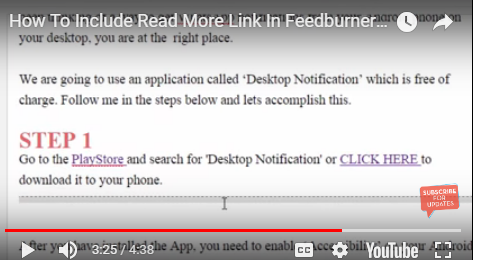
Read also: How To Post Under Different Pages In Blogger (4.6)
