In this article you are introduced to how to create Automatic Handwriting and Drawing Animation which are popularly referred to as whiteboard animation. These should be the guidelines to follow in creating animated handwriting videos, ,animated text, or whiteboard videos.
Step one
We will use a software called Explaindio Video Creator. Get it HERE. This is the software that people use to create Automatic Handwriting and Drawing Animation.
Step two
After downloading the application, double click to open and click on new project to pop up new project window. On the new project window enter a name which can be any name to represent your projects to be made and click on create to start with the process.
Step three
Henceforth, tap on the Add slide selection button to display its window with options “Add animated slide selection”, “create new sketch scene” and “add sketch scene from personal library” to appear. Because we are educating ourselves, we will first create from scratch “create new sketch scene”should be tapped.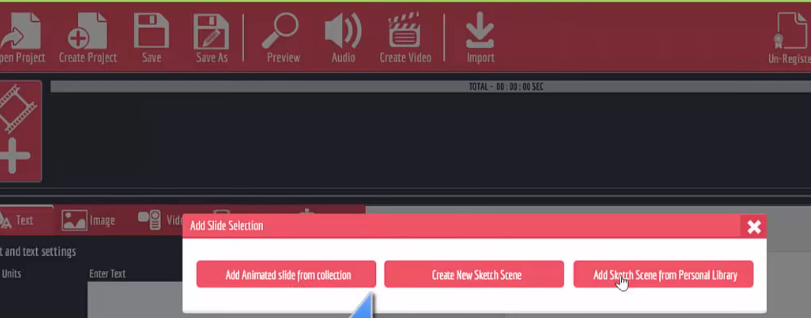
Step four
Another interface displays after“create new sketch scene.” click on the Add SVG image to pop up image kinds that can be used for the project. Adjust call out image to your specification in blend with the selected image.
Step Five
Afterwards, close canvas for animated video handwriting pictures to appear. Tap on anyone of your choice and click on play button to start imitating your new project or work done from start to the end. The animated hand sketches from scratch of your project in a video-like manner till it climax. And the hand writer sketching your project in a video like form can be changed by tapping on “action before” followed by “set hand” to open hand gallery at the left corner of window to choose from.
Step six
Text also can be used for your new project by clicking on add text for space for entries of your preference text to be used. After text has been chosen, drag and adjust text and hit on close canvas button for multiple hand writers gallery to open. Click on the hand writer of your choice and hit on play button for hand writer to mimic or start sketching the project text from scratch to the end.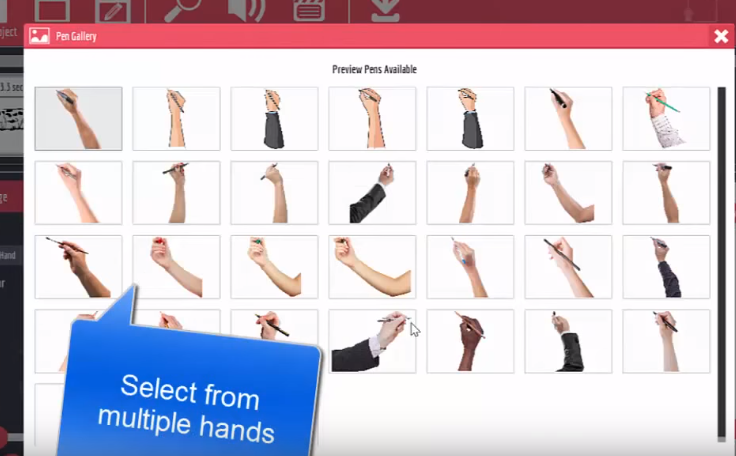
You can also make project from templates or from already made project by hitting on the Add slide animated collection button to select your choice of template. After selecting your preferred template tap on Add slide to add it to Explaindio. Adjust template to your specification by using the settings at left side of the window and click on hand set for hand gallery to appear for one of them to be selected. Tap on play button to play your project for the selected hand writer to imitate your project from the start to the end.
After completing your project you can export them to any location on your computer of your choice by tapping on the Export button and location to send items to export animated handwritten videos you have composed.
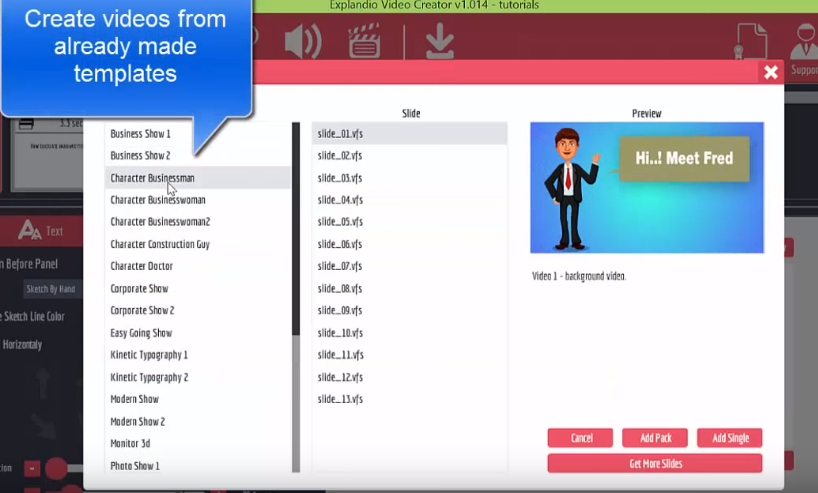
This is the simple trick to create Automatic Handwriting and Drawing Animation
