This tutorial will show you how to change fonts and icons size on windows 10. If you are one of such people then get excited because before you finish reading this article you will know in details how to change font and icon size on windows 10. Windows 10 carries some features which are different from the other windows which make it quite hectic in ascertaining and using some of its features specifically how fonts and icon sizes are changed. Comply thoroughly by this process to arrive at adjusting fonts and icons size on windows 10;
Read Also
How to Get virtual desktops for Windows 10, 8.1,8
Step one
First, go to “start menu” which is seen at the bottom left corner of home screen or desktop on windows 10 and look for “settings”. Settings are used to set your windows or customize it to suit your preference.
Step two
After identifying settings in start menu, click on settings to pop up items or features that are embedded over there. Tap on “system” in settings which is used to change font size on application such as file explorer, web browsers etc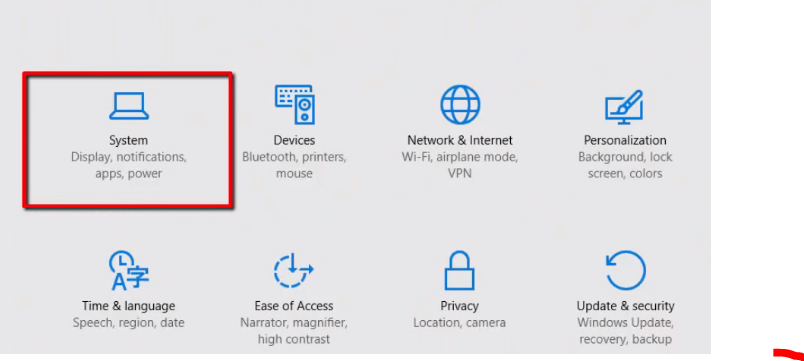
Step three
Opening system automatically takes you to “display” window and other pop up features that allows you to make changes to font size of text, applications and other items
Step four
In order to customize your displays or the font size of text, applications and other items, drag the font size detector to your preference percentage and hit on apply button. Dragging or moving the font size detector to the right increases the font size and a drag to the left reduces the font size of text, application and others on your computer.![]()
Step five
Hitting on “apply” button changes the font size of applications and other items on your windows but if it doesn't change ,click on “sign in again for the best experience” link at the left corner of the system windows and drag it to where the font size detector is popping up “sign in again for text experience windows”.
Step six
On the “sign in again for the best experience” windows, tap on “signout now” button to change fonts of applications and other items in windows 10
To change the icon sizes and others, click on the “advanced display settings” link seen at the bottom “display” windows and look for “advanced sizing of text and other items” link.
Hitting on the link pops up “advanced settings display” window with a drop bar containing items like icons, title bars ,tooltip, menus, message boxes etc. in addition to the size rates that adjustment can be made over the chosen text.
Open the drop bar to choose a text that you want to change size and hit on apply button to change the size of that text chosen.
